What's in this topic
When you create a Magento theme, you might need to create override files for default theme and module view files. To do so, you must determine which template, layout, and style files Magento uses. This topic describes how to do this.
Locate templates
To locate the template that is responsible for a specific part of the storefront or Admin, you can use Magento built-in template hints.
To enable template hints:
-
Click Stores > Configuration > ADVANCED > Developer.
-
In the Scope dropdown in the upper-left corner select the view for which you want the template hints.
- In the Debug tab, set Template Path Hints for storefront to Yes. To enable path hints for Admin set Template Path Hints for Admin to Yes.
- To save the changes, click Save Config in the upper-right corner.
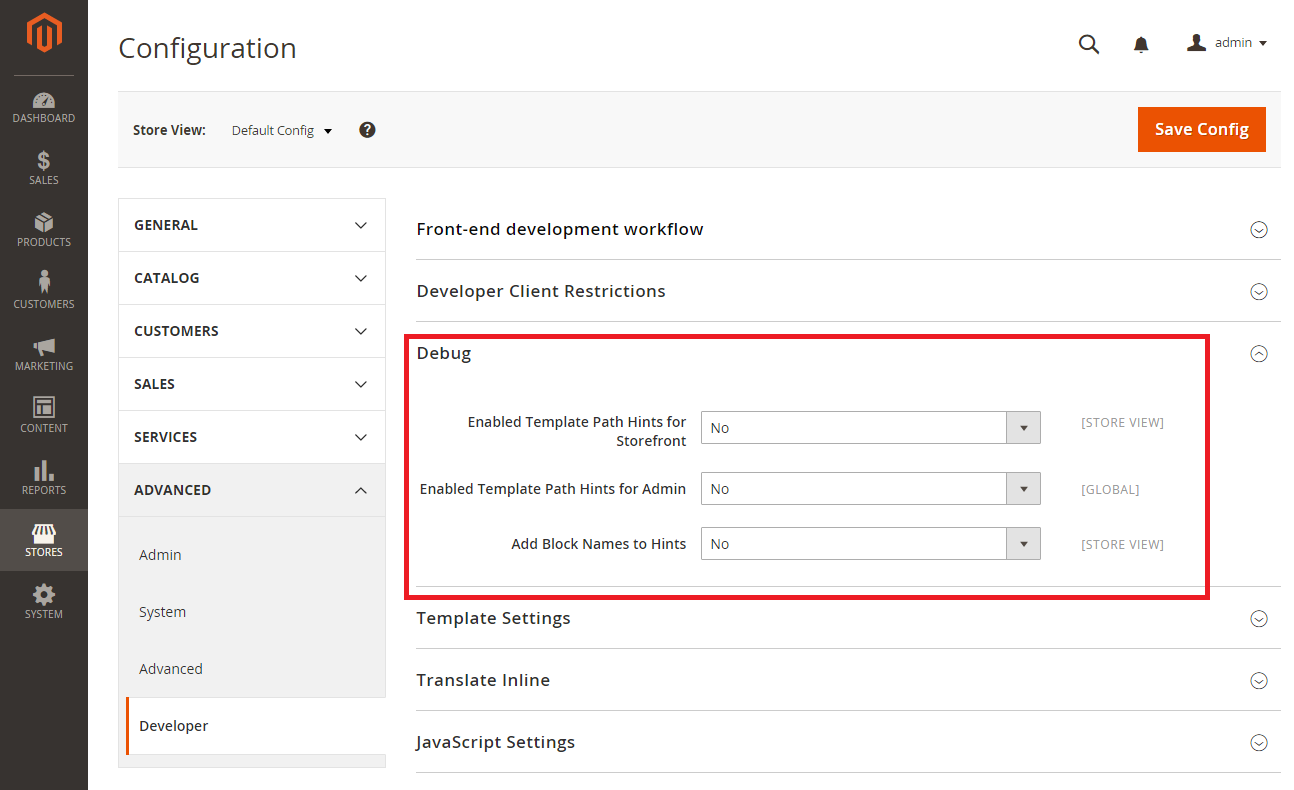
Now that you have enabled template hints, reload the page that you want to modify, and review the path for the template file or files that template hints show.
For example, here is how a storefront category page looks with enabled template hints:
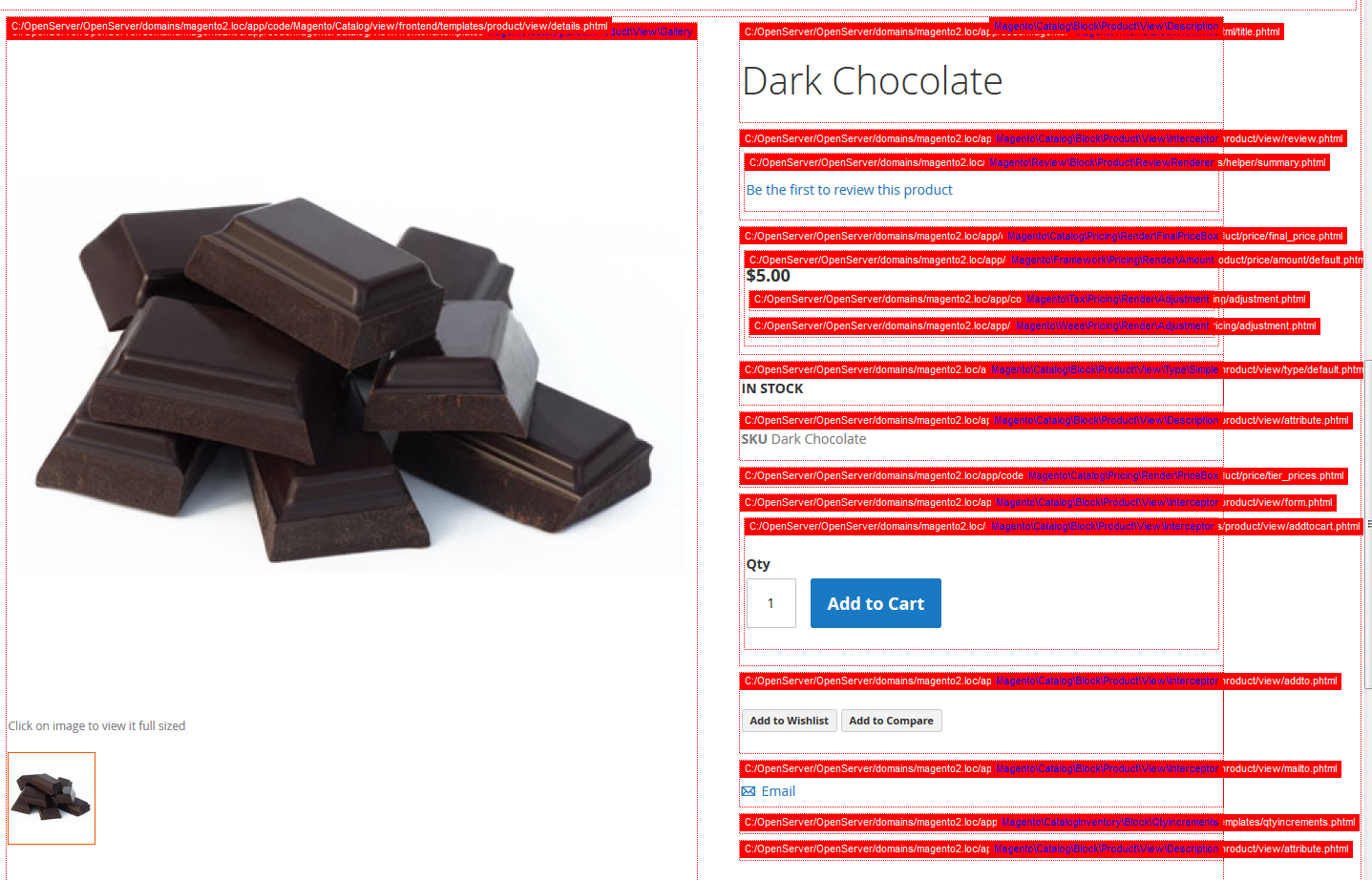
In this example mini shopping cart page element is defined by the <Magento_Checkout_module_dir>/view/frontend/templates/cart/minicart.phtml template:
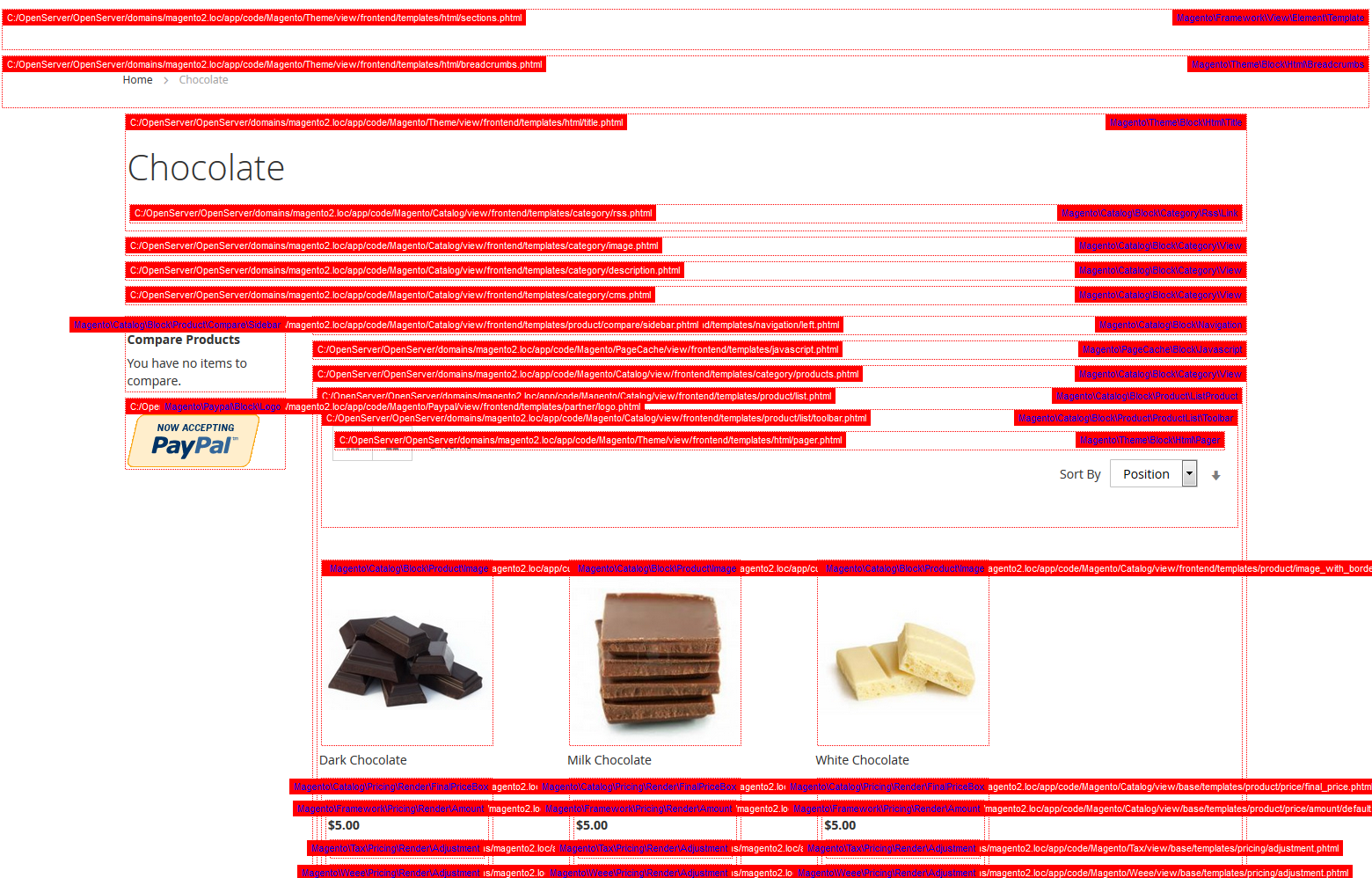
(the template name is above the element)
Here is how Customers page looks with enabled template hints in Admin:

Alternatively, you can perform a text search in the file system by using system generated titles, CSS class names, block titles, labels, or links text as search terms.
For example, using a browser debug tool, you can define that the minicart block css class is minicart-wrapper.

A search through the app directory for occurrences of вҖңminicart-wrapperвҖқ in .phtml files returns the app/code/Magento/Checkout/view/frontend/templates/cart/minicart.phtml template.
Since it is not recommended to edit the default files, you need to add overriding files if you want to customize the template. For details about overriding templates please refer to Customizing Theme Template.
Locate layouts
Just like templates, layouts are saved on a per-module basis. You can easily locate the layout file by determining in which module the templates for the element you are interested in reside in. To locate the template, you can use Template Hints or text search in the app directory, as described previously .
After you have determined the module, you can search for the layout in the following locations:
<current_theme_dir>/<Namespace>_<Module>/layout/<parent_theme(s)_dir>/<Namespace>_<Module>/layout/<module_dir>/frontend/layout/<module_dir>/view/base/layout/
There is no straightforward algorithm how to define at once the exact layout file, but in most cases layout file names are self descriptive. Also you can search them for mentions of the corresponding templates.
Example:
LetвҖҷs say you need to locate the layout that is responsible for displaying mini shopping cart on the storefront, when the Blank theme by Magento is applied for the store view.
Using the Template Hints we determine that the template is app/code/Magento/Checkout/view/frontend/templates/cart/minicart.phtml, and in the path, we see that it belongs to the Magento_Checkout module.
LetвҖҷs search for the layout following the fallback scheme:
- Check the
app/design/frontend/Magento/blank/Magento_Checkout/layout. To locate the required layout, search this directory for occurrences of the template name, вҖң minicart.phtml вҖң. No matching file is found, so we proceed to the next fallback level, which is the parent theme layouts. - We can find the info about parent theme in a theme configuration file
theme.xml, the parent theme name is specified there in the<parent></parent>node. In theapp/design/frontend/Magento/blank/theme.xmlthereвҖҷs no<parent>node, which means the Blank theme has no parents. So we should search on the next fallback level which is the module layouts. - The Magento_Checkout layouts are located in
app/code/Magento/Checkout/view/frontend/layout/. After searching this directory for occurrences of вҖңminicart.phtmlвҖқ, we define that the layout we are looking for isapp/code/Magento/Checkout/view/frontend/layout/default.xml.
After you located the necessary layout file, you can create your custom layout file with the corresponding name in your theme folder to add extending or overriding content. Please see Customizing Theme Layouts for more details.
Locate styles
To locate a CSS rule that is applied to a certain element, find the template for the page that contains the element. Or you can use browser debugging tools, to locate the class name.
After you find the class name, use text search in the theme and module styles directories to locate the .less or .css file that defines the class. Perform the search according to the following fallback scheme:
- Theme styles
<current_theme_dir>/web/css/ - Module theme styles
<current_theme_dir>/<Namespace>_<Module>/web/css/ - Parent theme styles
<parent_theme_dir>/web/css/ - Module styles for the
frontendarea<module_dir>/view/frontend/web/css/ - Module styles for the
basearea<module_dir>/view/base/web/css/
Example:
LetвҖҷs find the file defining on the CSS classes used for displaying the mini shopping cart on the storefront, when the Blank theme by Magento is applied for the store view.
In the mini shopping cart template app/code/Magento/Checkout/view/frontend/templates/cart/minicart.phtml the top level element has minicart-wrapper class.
So, letвҖҷs search for occurrences of вҖңminicart-wrapperвҖқ in according to the fallback scheme:
- Search in
app/design/frontend/Magento/blank/web/css, the search returns no results. - Search in
app/design/frontend/Magento/blank/Magento_Checkout/web/css.The вҖңminicart-wrapperвҖқ style is defined inapp/design/frontend/Magento/blank/Magento_Checkout/web/css/source/module/_minicart.less
After you determine which .css or .less file defines the class, you can override the default class definition in your custom .css or .less files. For details, see CSS in themes.
Find us on